Frequently Asked Questions
How to install Pairwise?
Check user installation section.
What is the purpose of introducing required test data?
Pairwise as a technique has some flaws. It is possible to miss the highly probable combination while selecting the test data and may reduce the ratio of defects if a specific data combination is missed.
Using well-designed REQUIRED TESTS mitigate these risks by including highly probable input data combinations or specific ones as required.
How to prepare the correct input file for Pairwise?
Refer to CSV input file section in documentation.
How to generate test cases?
After preparing input file run it with Pairwise.
Depending on need and parameters you’ll get result on screen or in output file.
Refer to test generation, input file creation sections in documentation.
How to generate test cases with negative values?
You’ll have to create an input file with CRITERIA and NEGATIVE CRITERIA sections, including independent values for both of them.
Refer to negative criteria.
Next generate test cases with Pairwise.
Test cases with negative values will be marked as INVALID CRITERIA USED with invalid criteria names.
Output example:
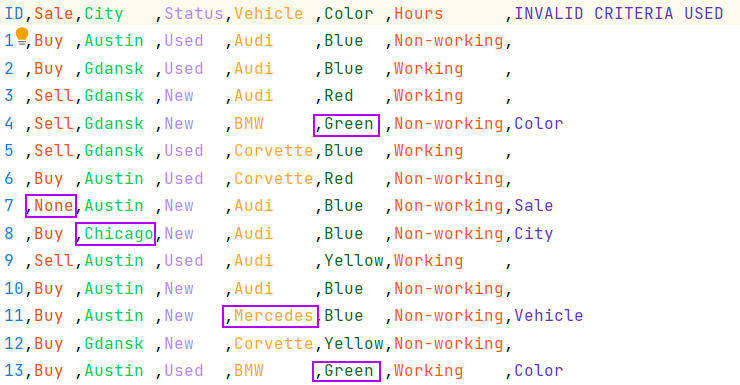
How to generate minimum test cases of positive conditions with maximum coverage using the pairwise technique?
The easiest way to generate test cases for only positive criteria is to prepare a CSV input file with a set of input data without negative criteria. The next thing is to run it with Pairwise. You’ll get an output file with data set of test cases generated with the pairwise technique.
You may consider adding Required tests and Constraints to make your test more complex and well optimized.
Refer to: input file creation, test generation, required tests, constraints
It is recommended to use the smallest as possible value sets per criteria name. For example: - 10 parameters with 7 value each we get 86 tests (Cartesian Count - 282.475 Million) - 7 parameters with 10 value each we get 146 tests (Cartesian Count - 10.000 Million)
How to ensure given test cases will be included in a result of the test generation with Pairwise?
If you want to ensure given test cases are included in the result of test generation, you should enter them as part of REQUIRED TESTS section in the input file.
Refer to: required tests, input file creation
How to prepare input for the required test that involves only a subset of criteria?
You may omit some criteria while preparing REQUIRED TESTS cases. Ensure that your test case includes at least three criteria parameters (otherwise, it’s just pairwise testing).
Refer to: required tests, input file creation
I can’t generate test via input file - what am I doing wrong?
-
input-file
-
Pairwise
-
output file (if given) .Check all warning and error messages Pairwise gives you.
-
check if fixing rare file issues will help you.
Generate test via Pairwise.
If you still have a problem, contact Kimputing Inc.
How to generate test cases including constraints?
You’ll need to prepare data set using Constraints syntax. For details refer to Constraints.
What value adds constraints to test generation?
Constrains let you design powerful sets of test cases fulfilling indicated conditions. You may create data sets, that are limited with given constraint.
With deep knowledge and understanding about Business processes you may design conditions that may/or may not, be considered as valid for your Test Suite. This will limit test cases that are less important for whole process or expand those that may be crucial in your testing process.
Refer to details how to use Constraints.
Why does double-click the jar file not start AnkrPt Pairwise in Windows?
| The following steps require a Windows Registry change. This comes with high risk so be sure you know and understand what you’re doing before making this change. |
If AnkrPt Pairwise does not start when you double-click the jar file in Windows, you likely have a registry issue. The following steps may resolve your issue.
Check and modify the following entries in your registry to point directly to your java path. Note the use of javaw.exe instead of java.exe.
-
HKEY_CLASSES_ROOT\jarfile\shell\open\command
-
HKEY_LOCAL_MACHINE\SOFTWARE\Classes\jarfile\shell\open\command
For example, if java resides in C:\Program Files\Java\jdk-11.0.5\, you would end up with the following:
| Name | Type | Data |
|---|---|---|
(Default) |
REG_SZ |
"C:\Program Files\Java\jdk-11.0.5\bin\javaw.exe" -jar "%1" %* |