User Installation
Download and install JDK 11
JDK’s are available from many distributors, but in this guide, we will use Adoptium OpenJDK.
-
Visit OpenJDK distribution from Adoptium and download JDK 11.
-
Install JDK 11.
-
Create environmental variables:
-
JAVA_HOME that points to JDK 11
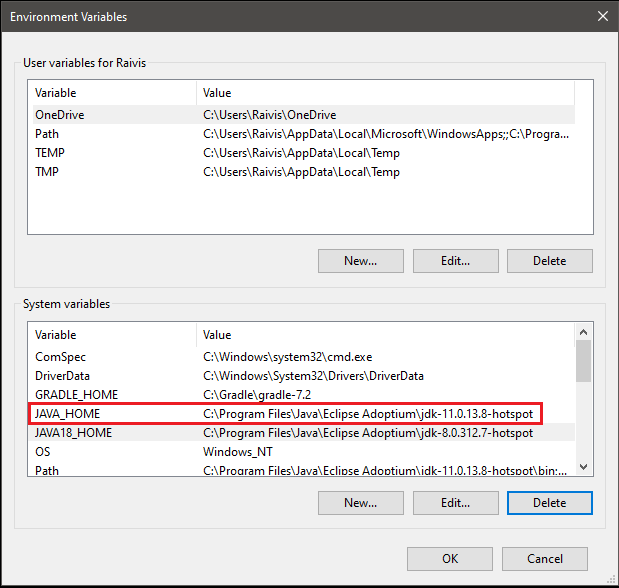
-
| For java JDK installation refer to: installation for Windows, installation for macOS. |
[Optional] Installing JavaFX on macOS:
-
Go to https://gluonhq.com/products/javafx/ and download JavaFX Mac OS X SDK.
-
Navigate to Downloads and unzip the file by double-clicking on it.
-
In your terminal, run the command:
export PATH_TO_FX="[path-to-unziped-javafx]/javafx-sdk-[verion]/lib" -
Run Pairwise in terminal with command:
java --module-path $PATH_TO_FX --add-modules javafx.controls,javafx.fxml,javafx.swing -jar pairwise-1.00.RELEASE.jarYou will need to do export PATH_TO_FIX step each time you’ll run terminal as variable does not carry over between terminal windows.
[Optional] Installing JavaFX on Ubuntu (18.04 or newer):
-
Open a command line.
-
Type "apt install openjfx" to get the package. It is installed to /usr/share/openjfx/lib.
-
In terminal, run the command:
export PATH_TO_FX="/usr/share/openjfx/lib" -
Run Pairwise in terminal with command:
java --module-path $PATH_TO_FX --add-modules javafx.controls,javafx.fxml,javafx.swing -jar pairwise-1.00.RELEASE.jarYou will need to do export PATH_TO_FIX step each time you’ll run terminal as variable does not carry over between terminal windows.